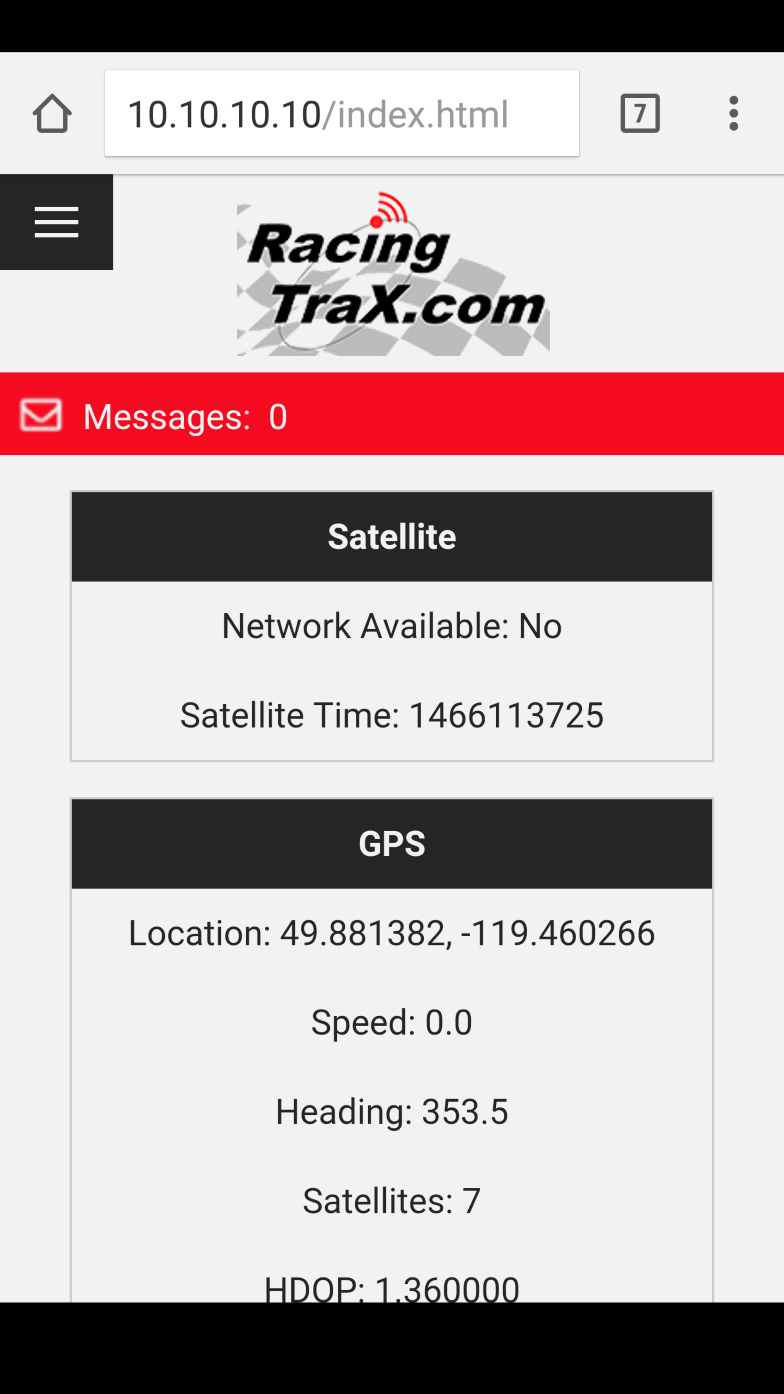RacingTraX Messaging App
Select your type of mobile device below for specific instructions on how to connect to your RacingTraX device and access the Messaging web application.
Step 1
Connect to your device's wireless network
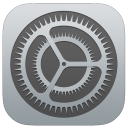
Select the "Wi-Fi" item from the Settings app and ensure Wi-Fi is enabled. Locate the wireless network starting with 'RACETRAX', and select this wireless network to connect to it.
Note: If wireless security has been enabled, you will need to enter your passphrase to finish connecting to the device.
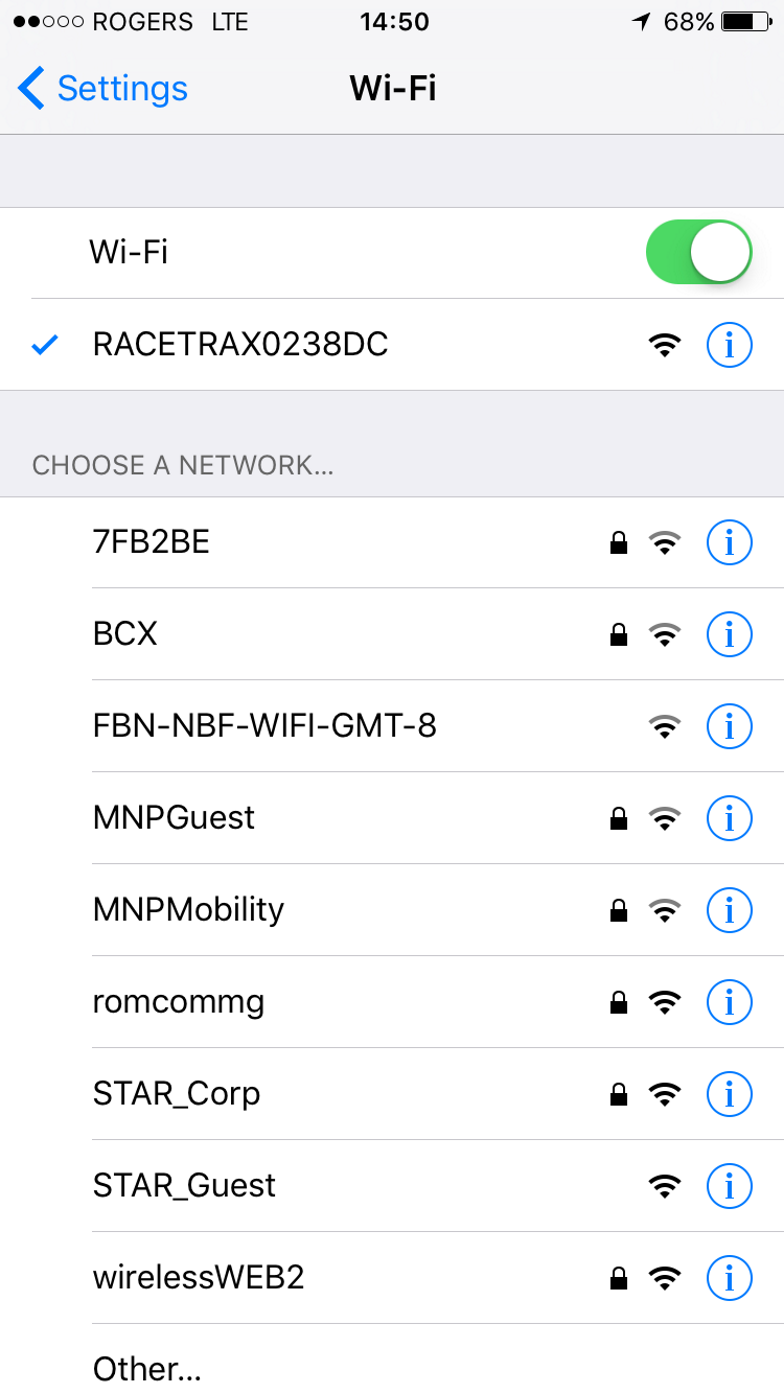
Step 2
Navigate to the RacingTraX web interface
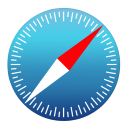
In the address bar of you web browser, enter exactly the following:
10.10.10.10
You will be brought to the RacingTraX web interface.
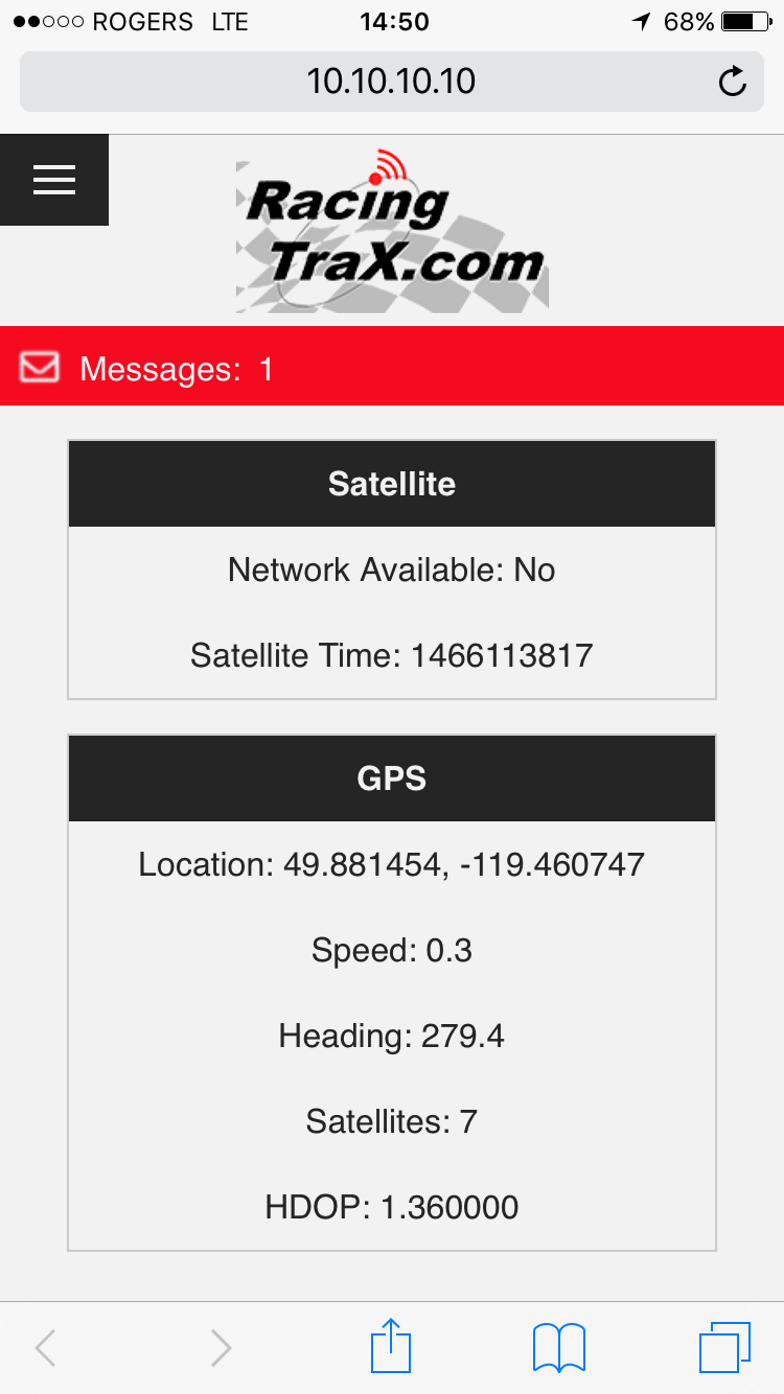
Step 1
Connect to your device's wireless network
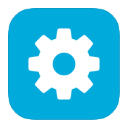
Ensure Wi-Fi is enabled and select the "Wi-Fi" item from the Settings app. Locate the wireless network starting with 'RACETRAX', and select this wireless network to connect to it.
Note: If wireless security has been enabled, you will need to enter your passphrase to finish connecting to the device.
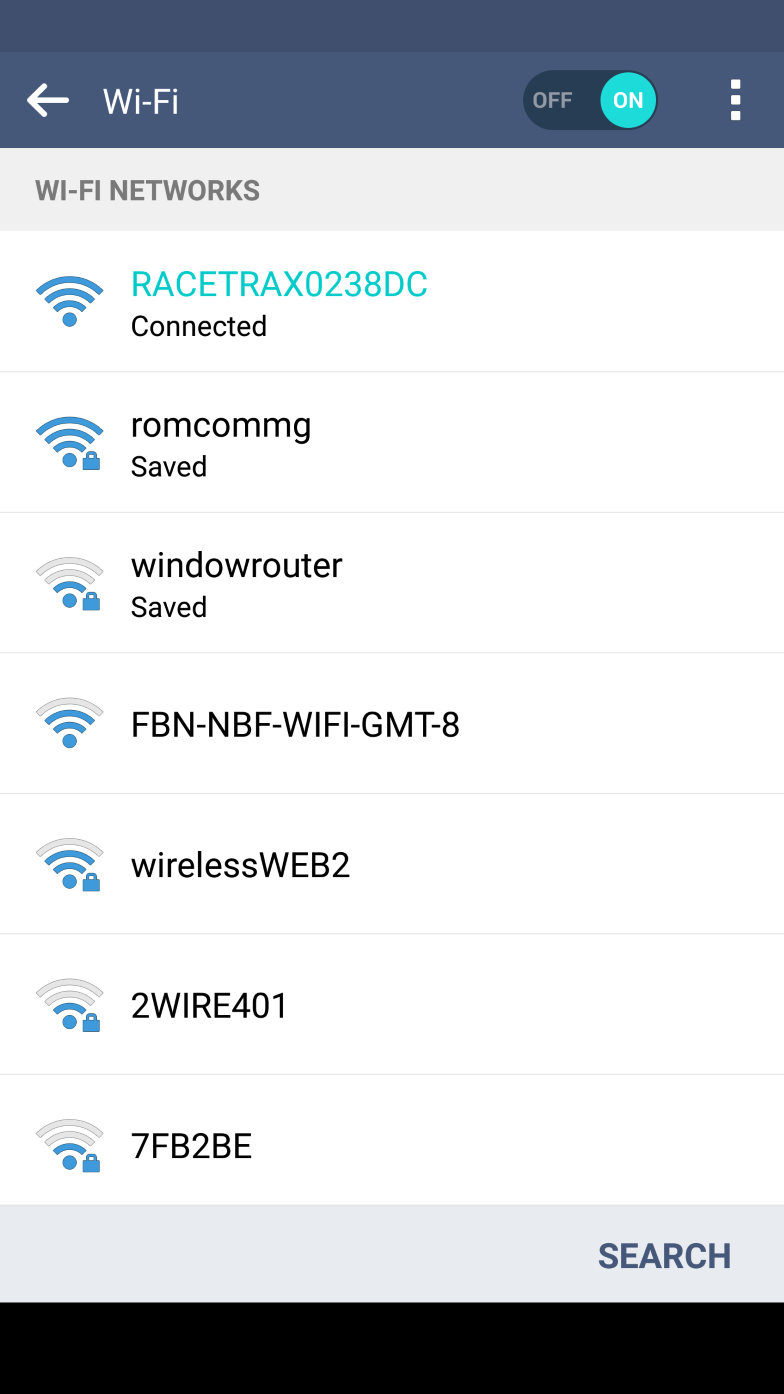
Step 2
Navigate to the RacingTraX web interface
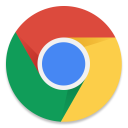
In the address bar of you web browser, enter exactly the following:
10.10.10.10
You will be brought to the RacingTraX web interface.